Pin-protected security device setup and activation
How do I set up a PIN for the first time?
- Press and hold the "Green Button" for 2 seconds to turn on the device.
- Enter a new 4 to 6 digit PIN at your choice using the keypad.
- Press the "Yellow Button" to complete the first PIN entry.
- Follow the on-screen instructions and confirm the new PIN by re-entering it.
- "NEW PIN CONF" will be displayed for 2 seconds if the PIN input is successful and "HSBC" will be displayed after that.
How do I change my existing PIN?
- Press and hold the "Green Button" for 2 seconds to turn on your Security Device.
- Press and hold the "8" button for 2 seconds to activate the change PIN function.
- Enter a new 4 to 6 digit PIN of your choice using the keypad.
- Press the "Yellow Button" to complete the first PIN entry.
- Follow the on-screen instructions and confirm the new PIN by re-entering it.
- "NEW PIN CONF" will be displayed for 2 seconds if the PIN input is successful and "HSBC" will be displayed after that.
How do I activate my new or replacement Security Device?
- Create a PIN for your new Security Device.
- Log on to Online Banking.
- Click ‘Activate now’ at the right hand bottom in Security Device activation page.
- Click ‘Generate Activation Code’, we will send the code via SMS according to the Bank’s mobile record. Then input the received code.
- Enter the serial number printed on the back of your new Security Device.
- Press and hold the "Green Button" for 2 seconds to turn on your new Security Device. Then enter your Security Device PIN.
- Press the "Green Button" to obtain the 6-digit security code from the device.
- [For replacement] Confirm the activation by inputting security code from your old Security Device.
You can also activate your new Security Device through these channels:
Phone Banking: You may activate the new Security Device via hotline instantly (Phone Banking Service PIN verification is required).
Paper Form: You can complete the 'HSBC Internet Banking Maintenance / Cancellation Request Form' and return it to us for processing. Your request will normally be processed within 3 working days (excluding Saturday, Sunday and public holidays) upon receipt of your form.
You may download the form from https://www.hsbc.com.hk/ways-to-bank/forms/.
How do I generate a Security Code?
- Press and hold the green button for 2 seconds to turn on your Security Device and then, enter your Security Device PIN.
- Press the green button to obtain the 6-digit Security Code.
Transact online with your security device
How do I make a transfer to a new payee?
To make a transfer to a new payee, you are required to generate and input a Security Code at the 'Verify' screen after you have entered all the transfer details.
- Press and hold "Green Button" for 2 seconds to turn on your Security Device and then enter your Security Device PIN.
- Press the "Yellow Button" on your Security Device, until you see a dash '-'.
- Enter the “Payee account number" as shown in “Verify” page (refer to right image). To delete your input, please use the "Green Button".
- Press the "Yellow Button" and a 6-digit Security Code will appear for you to input on the ‘Verify’ screen.
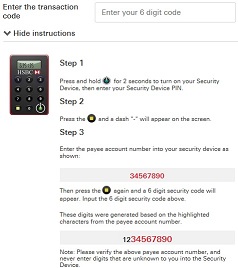
| Payee details |
Example | Please input |
|---|---|---|
| Account number, mobile number or FPS ldentifier with 4-7 digits | 123456 | 123456 |
| Account number, mobile number or FPS ldentifier with 8 or more digits |
123-45678-90 | 34567890 |
| Account number with 0-3 digits |
123 | Not eligible for verification via Online Banking. Please visit our branches to perform your transactions. |
Account number with non-digits (Enter last 8 numbers only) |
123A4567BC89D |
23456789 |
| Email address |
test@test.com |
testteom = 83788366 (Details can reference to on-screen instruction) |
| Payee details |
Account number, mobile number or FPS ldentifier with 4-7 digits |
|---|---|
| Example | 123456 |
| Please input | 123456 |
| Payee details |
Account number, mobile number or FPS ldentifier with 8 or more digits |
| Example | 123-45678-90 |
| Please input | 34567890 |
| Payee details |
Account number with 0-3 digits |
| Example | 123 |
| Please input |
Not eligible for verification via Online Banking. Please visit our branches to perform your transactions. |
| Payee details |
Account number with non-digits (Enter last 8 numbers only) |
| Example |
123A4567BC89D |
| Please input |
23456789 |
| Payee details |
Email address |
| Example |
test@test.com |
| Please input |
testteom = 83788366 (Details can reference to on-screen instruction) |
How do I add a new payee and the associated transfer limit?
To add a new payee and the associated transfer limit, you are required to generate and input a Security Code at the 'Verify' screen after you have entered all the transfer details.
- Press and hold "Green Button" for 2 seconds to turn on your Security Device and then enter your Security Device PIN.
- Press the "Yellow Button" on your Security Device, until you see a dash '-'
- Enter the "Payee account number" as shown in "Verify" page (refer to right image). To delete your input, please use the "Green Button"
- Press the "Yellow Button" and a 6-digit Security Code will appear for you to input on the 'Verify' screen.
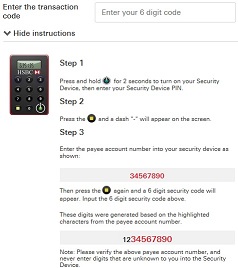
| Payee details |
Example | Please input |
|---|---|---|
| Account number, mobile number or FPS ldentifier with 4-7 digits |
12345 |
123456 |
| Account number, mobile number or FPS ldentifier with 8 or more digits |
123-45678-90 |
34567890 |
| Account number with 0-3 digits |
123 | Not eligible for verification via Online Banking. Please visit our branches to perform your transactions. |
Account number with non-digits (Enter last 8 numbers only) |
123A4567BC89D |
23456789 |
| Email address |
test@test.com |
testteom = 83788366 (Details can reference to on-screen instruction) |
| Payee details |
Account number, mobile number or FPS ldentifier with 4-7 digits |
|---|---|
| Example |
12345 |
| Please input |
123456 |
| Payee details |
Account number, mobile number or FPS ldentifier with 8 or more digits |
| Example |
123-45678-90 |
| Please input |
34567890 |
| Payee details |
Account number with 0-3 digits |
| Example | 123 |
| Please input |
Not eligible for verification via Online Banking. Please visit our branches to perform your transactions. |
| Payee details |
Account number with non-digits (Enter last 8 numbers only) |
| Example |
123A4567BC89D |
| Please input |
23456789 |
| Payee details |
Email address |
| Example |
test@test.com |
| Please input |
testteom = 83788366 (Details can reference to on-screen instruction) |
How do I increase the online transfer limit for non-registered account?
To increase online transfer limit, you are required to generate and enter a Security Code at the 'Verify' screen after you have input all the transfer limit details.
- Press and hold the "Green Button" button for 2 seconds to turn on your Security Device and then enter your Security Device PIN.
- With the welcome screen displayed, press "3" button to generate a security code.
- Enter the security code shown on your Security Device screen.
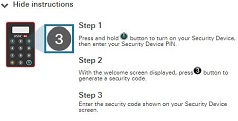
How do I make a bill payment to a financial institution, for securities or for sports & leisure?
To make a bill payment to a financial institution, for securities or for sports & leisure, you are required to generate and enter a Security Code at the 'Verify' screen after you have input all bill payment details.
- Press and hold the "Green Button" for 2 seconds to turn on your Security Device and then enter your Security Device PIN.
- Press the "Yellow Button" on your Security Device, until you see the dash'-'.
- Enter the “Bill Payee Account No” as shown in “Verify” page(refer to right image). To delete your input, please use the "Green Button".
- Press the "Yellow Button" and a 6-digit Security Code will appear for you to input on the ‘Verification’ screen.
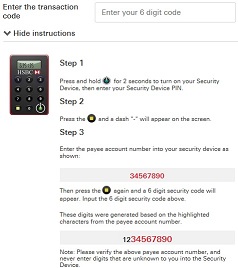
| Bill Payee Account Number |
Example |
Please input |
|---|---|---|
| Bill Payee Account No with 8 or more digits |
123-45678-90 |
34567890 |
| Bill Payee Account No with 4-7 digits |
123456 |
123456 |
| Bill Payee Account No with 0-3 digits |
123 |
Not eligible for verification via Personal Internet Banking. Please perform your transactions via ATM, Phone Banking or directly visit our branches. |
| Bill Payee Account No with non-digits (Enter last 8 numeric only) |
123A4567BC89D |
23456789 |
| Bill Payee Account Number |
Bill Payee Account No with 8 or more digits |
|---|---|
| Example |
123-45678-90 |
| Please input |
34567890 |
| Bill Payee Account Number |
Bill Payee Account No with 4-7 digits |
| Example |
123456 |
| Please input |
123456 |
| Bill Payee Account Number |
Bill Payee Account No with 0-3 digits |
| Example |
123 |
| Please input |
Not eligible for verification via Personal Internet Banking. Please perform your transactions via ATM, Phone Banking or directly visit our branches. |
| Bill Payee Account Number |
Bill Payee Account No with non-digits (Enter last 8 numeric only) |
| Example |
123A4567BC89D |
| Please input |
23456789 |

