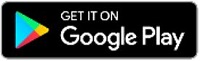Pay with your HSBC card using Google PayTM
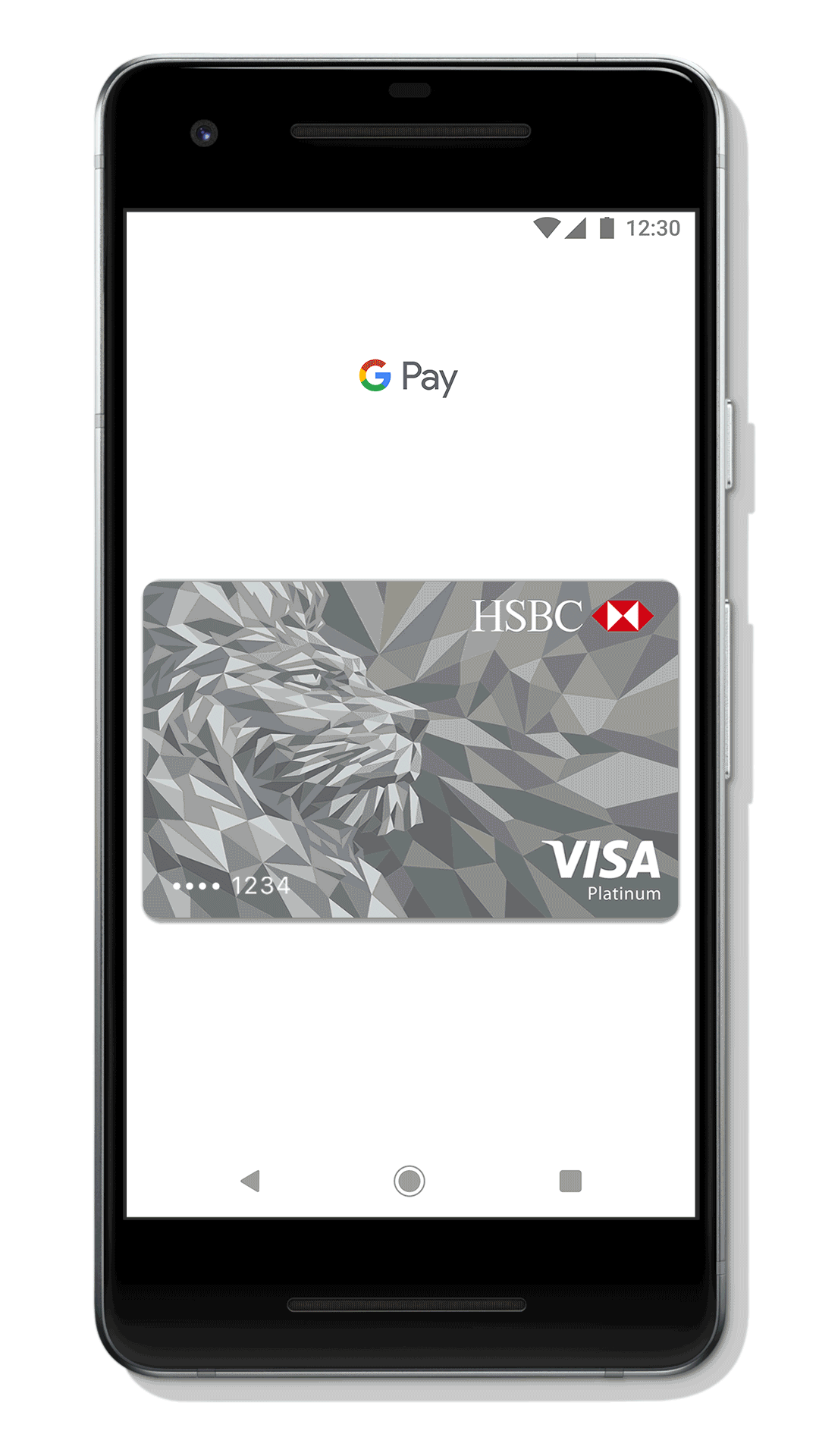
Download the Google Pay app in Google Play store and add your card to the app so to make transactions with your Android device in thousands of stores with Visa payWave or Mastercard contactless payment terminals or in participating apps.
Benefits
- Google Pay is simple and it works with almost all Android devices1
- Google Pay is secure because your card information isn't stored on your device or shared when you pay. For added security, you will be asked to unlock your device for certain payments from time to time
- You can easily manage your Google Pay transactions. Your last 10 transactions are available in your device and all transactions will be listed on your statement
- You can continue to enjoy all the benefits and rewards from your HSBC credit card
Ready to use Google Pay?
- I have an eligible Android device1
- I have downloaded the latest Google Pay app
- I am a cardholder with a personal HSBC HKD Visa Credit Card or Mastercard Credit Card
Don't have an HSBC credit card? Do you want to use Google Pay?
Help and support
Contact us
By Phone
HSBC Premier Elite customers
Call (852) 2233 3033
HSBC Premier customers
Call (852) 2233 3322
Other customers
Call (852) 2233 3000
Credit card offers
Call (852) 2748 8033
At an HSBC branch
To borrow or not to borrow? Borrow only if you can repay!
Related products
HSBC Premier MasterCard Credit Card
Get instant recognition, personalised services and privileges all over the world.
HSBC Visa Signature Card
Enjoy extra RewardCash and special travel and leisure privileges.
HSBC easy Credit Card
The HSBC easy Credit Card offers cardholders a wide range of unsurpassed advantages, instant recognition and exclusive privileges.
HSBC with Samsung Pay
Now you can enjoy all the benefits of your HSBC credit card with Samsung Pay. It’s simple, secure and works almost anywhere.